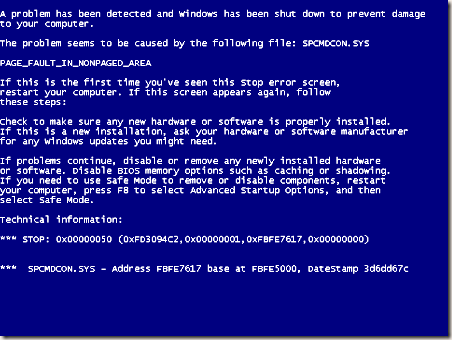
“A problem has been detected and windows has been shut down to prevent damage to your computer.”
Blue Screen of Death (BSOD) or the Stop error is the most infamous catastrophic Windows error ever. It is generally caused by faulty device drivers(software) or hardware failure. Most Windows PC users have faced this problem every once in a while and in most situations users try to fix the problem by reformatting and reinstalling the Operating System (OS). But this fix doesn’t work always. Here I am providing a comprehensive list of steps to fix BSOD.
Step 1: BSOD is occurring randomly or you can reproduce the error in specific situations.
Try to submit the error to Microsoft and check if a possible solution and cause for the error is provided or not. Update all device drivers (graphics, chipset etc) to latest and stable versions. Uninstall any recent software that you are suspecting is a cause of BSOD. Check Event Viewer logs to see the error details or try Blue screen Viewer from Nirsoft. Test your hard disk drive for errors, you can use SeaTools for DOS (also works on non Seagate HDDs) or any other bootable Disk diagnosis tool. If all fails then try the classic approach to fix Windows, yes by a boot cd (check Step 3).
Step 2: The computer just abruptly restarting and showing BSOD error message.
Try to boot into safe mode (by pressing F8 during Start up) and try the solutions mentioned in Step 1.
Step 3: Use boot CD to Repair or Reinstall OS.
When you can’t do troubleshooting from your running Windows environment, you need a boot cd or live cd to do further troubleshooting. Try Ultimate Boot CD or use your Windows setup disc to boot and repair your current windows installation or do a fresh installation.

Step 4: Hardware Troubleshooting.
If all the above solutions fails to solve your BSOD then it may caused by hardware fault or device malfunction. Check your RAM first. Use Memtest86+ to test your RAM modules. Try to clean the modules and socket, you can use rubber to clean dust and other unwanted substances from the conductive pins of the modules and socket, then reseat the RAM modules. If RAM is not the culprit then check the Disk Drive (HDD,SSD etc), PSU, internal cables, add-on cards or any visible sign of damage to the motherboard. If you have doubt about a particular hardware device then simply swap it by a new tested one or try it on another working machine.
Still getting BSOD?
Just leave a comment describing your situation and I will definitely try to help ASAP, also try Tom's Hardware Forums.



0 comments:
Post a Comment